How To Use Pendrive as RAM?
Microsoft windows provide a feature. that you can use any USB 2.0 or higher Pendrive as virtual memory on your PC. Follow the simple steps below to convert your Pendrive into a RAM.
Use Pendrive as RAM on Windows Computer
- First, insert any Pendrive in 2.0 or higher USB port on your PC or laptop.
- Make a backup and format it.
- Go to this PC and Right-click on Pendrive and select properties.
- On Properties window select ReadyBoost option.
- You will see 3 options there. Do Not Use This Device, Dedicate This Device To ReadyBoost And Use This Device.
- Select the 3rd option Use this Device.
- Click on Apply and Ok button and restart your computer. (It will use all space on your Pendrive and create a file with a name ReadyBoost).
- All done your PC will star using that Pendrive as a RAM.
How to turn ReadyBoost Pendrive into normal Pendrive.
- Go to Pendrive properties.
- Then select the ReadyBoost option.
- Now select Do Not Use This Device option,
- Click on Apply and OK and restart your computer.
What is ReadyBoost?
ReadyBoost is a disk caching software component developed by Microsoft for Windows Vista and included in later versions of the Windows operating system. ReadyBoost enables NAND memory mass storage devices, including CompactFlash, SD cards, and USB flash drives, to be used as a cache between a hard drive and random access memory in an effort to increase computing performance. ReadyBoost relies on the SuperFetch technology and, like SuperFetch, adjusts its cache based on user activity. Other features, including ReadyDrive, are implemented in a manner similar to ReadyBoost.
I hope this Blog Tutorial helps you. if there is any problem let us know in the comment section.
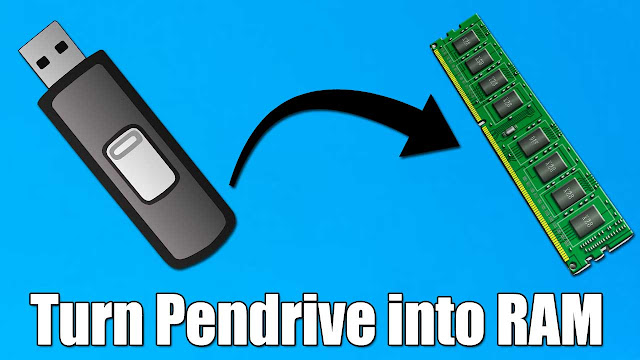
EmoticonEmoticon